(Preview) Approved customer list
- pyadav52
- Aug 13
- 4 min read
This preview feature Approved customer list is available in 10.0.44 version.
This feature allows users to control specific items that are only sold to approved customers, based on set up. These setups work automatically when creating sales orders, quotes, or agreements.
First, User need to enable (Preview) Approved customer list feature in feature management.


Also, users can find the Approved customers setups under Sell tab in Released products

Set-ups
Approved item groups setup
Go to Product information management > setup > Approved customer list > approved item groups
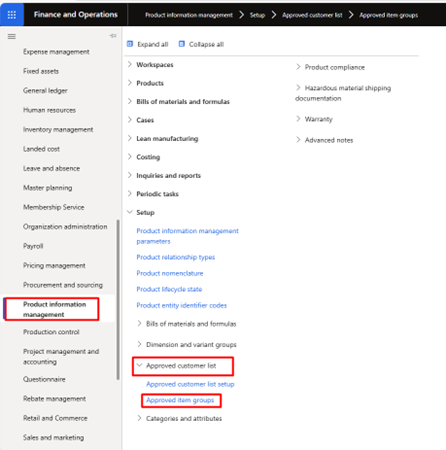
Click +New to create new approved item group.
Enter Name in approved item group field and description in description field.
In items fast tab, click +Add and Enter/select item in item number field.
Click +Add and add more required items in this group.

In Approved customers fast tab, User can Click on +Add and add (Table)individual/ group/ all customers for above items list in this group. (for selecting customer group users need to create customer group).

Approved customer groups setup
Go to Sales and marketing > Setup > Approved customer list > Approved customer groups.

Click +New to create new approved customer group.
Enter Name in approved customer group field and description in description field.
In customer fast tab, click +Add and Enter/select customer in customer account field.
Click +Add and add more required customers in this group.
In Approved item fast tab, User can Click on +Add and add (Table)individual/ group/ all items with required variants and dimensions for above customers list in this group.

Approved customer list setup.
Go to Product information management > setup > Approved customer list > approved customer list setup

Or
Go to Sales and marketing > Setup > Approved customer list > Approved customer list setup
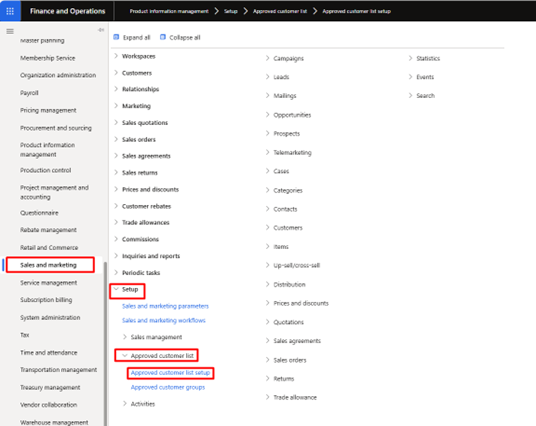
Click +NEW to create new approved customer list.
Select All/Group/Table in customer code field.
If the user selects Group in the Customer code field, user must choose a previously created customer group.
If the user selects Table, user must select the specific customer in the Customer relation field.
If All is selected, no additional selection is required.
Select All/Group/Table in item code field.
If the user selects Group in the Item code field, user must choose a previously created item group.
If the user selects Table, user must select the specific item in the Item relation field.
If All is selected, no additional selection is required.
Select the required dimensions and item variants (if applicable) and specify the effective and expiration dates.

Note: The rules added in Approved customer groups and Approved item groups can also be viewed in the forms above.
Users can also set up the approved customer from released products
Go to Product information management > Products > Released products
Select required item and click item number to open item.

Click on Sell > Approved customer > setup.

Click +New and select Table, Group, or All for this item.
If Group is selected in the Customer code field, choose the required customer group that has already been created.
If Table is selected, choose the specific customer in the Customer relation field.
If All is selected, no further selection is required.
Select the required dimensions and item variants (if applicable) and specify the effective and expiration dates.

Click on Sell > approved customer > approved customers.

Here, user can find all the approved customer list for this item.

Approved customer list check method
Under released products sell fast tab, user can find 3 action setups user need to select any of the one as per requirements.
No Check – If this option is selected, the system will allow all customers to create Sales Orders, Quotations, and Agreements with this item.
Warning only – If this option is selected, the system will display a warning message when creating Sales Orders, Quotations, or Agreements for customers other than the approved ones for this item.
Not allowed – If this option is selected, the system will prevent creating Sales Orders, Quotations, or Agreements for customers other than the approved ones for this item.

When, Approved customer list check method – Warning only & Approved item group
Here, for item master a specific - a check method is given, and item group has been given

Demo
Go to Accounts receivable > Sales orders > All sales orders.
1. If the user selects the Warning only option in the released product setup and tries to create a sales order for a specific item with a non-approved customer (as per the setup), a warning message will be displayed, as shown in the screenshot below.


If the user selects the Not allowed option in the released product setup and tries to create a sales order for a specific item with a non-approved customer (as per the setup), the system will not allow the process to continue. This can be seen in the screenshot below.


Conclusion
The (Preview) Approved Customer List feature in Dynamics 365 Finance & Operations 10.0.44 offers businesses greater control over item sales by ensuring that only approved customers can purchase specific products. By automating checks during the creation of sales orders, quotes, and agreements, it helps maintain compliance, improve operational efficiency, and prevent errors. Enabling this feature in Feature Management is a quick step toward enhancing your sales process with better governance and accuracy.
We hope this blog has offered valuable insights and practical advice for your professional journey. If you found it beneficial, please consider sharing it with your network. We welcome your feedback and thoughts, so don't hesitate to contact us directly. Thank you for reading, and we look forward to engaging with you further!








Comments